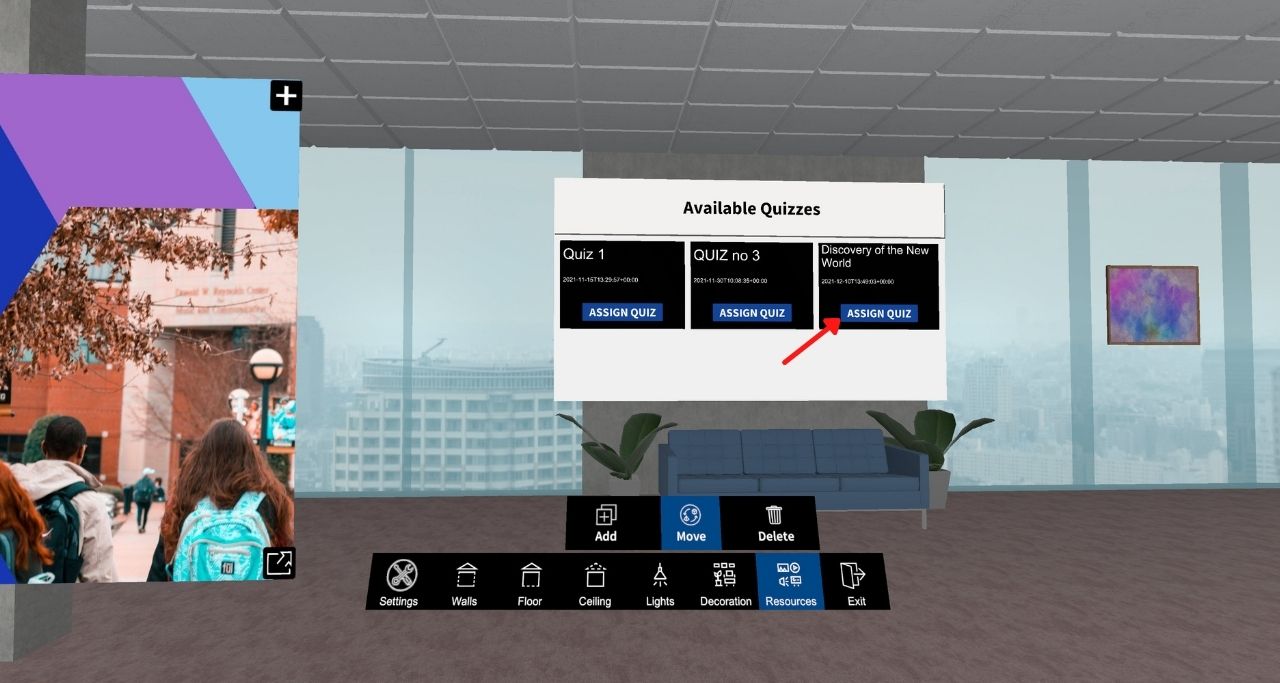Help Center
Quiz Manual
👉Go to “Questions” and click on “Create New Question”. Add your question on “Question Title”, then choose the time you want to your question to run. Then you can add files, referring to your question, by clicking on “BROWSE”. Then start adding your answer options in the “OPTIONS” field. When the answer is correct, click the correct button next to the answer. Also, click on “Add” to add more answer options. You can edit your question if you click on QUESTIONS> Listing > Edit.
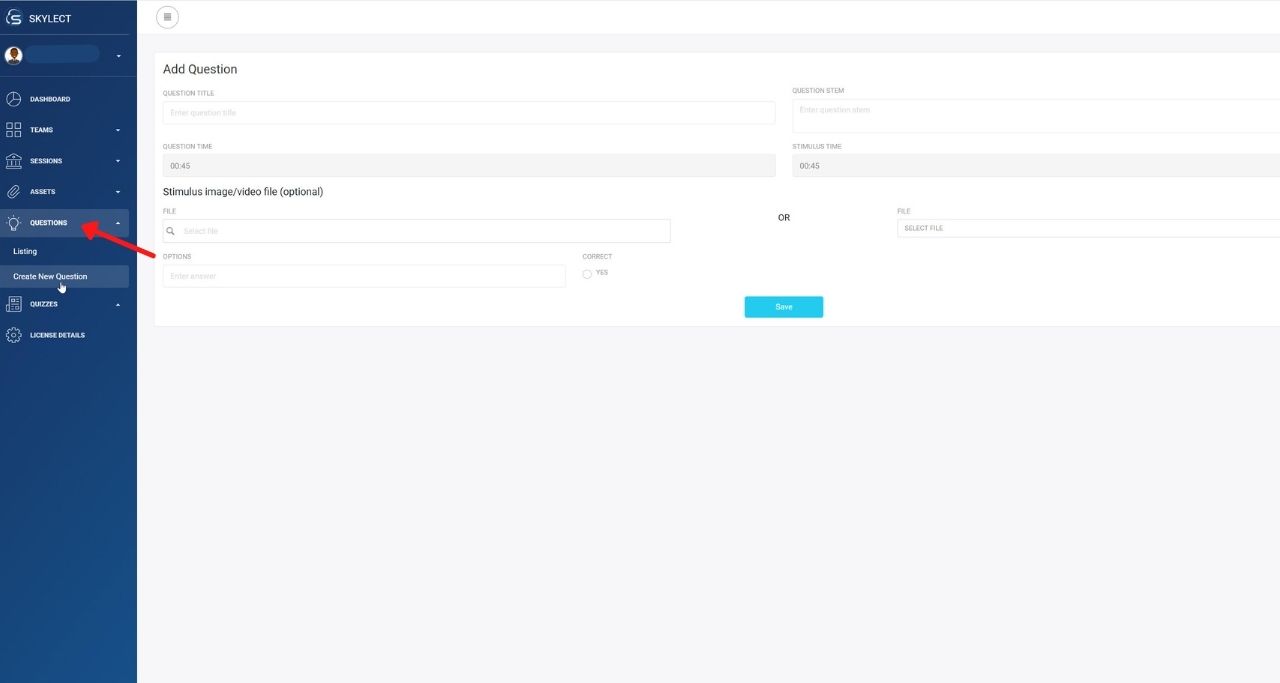
👉Go to “QUIZZES”, and click on “Create New Quiz”. Add the title of your Quiz and choose the pass level. Also, you can choose if your quiz wants to be repeatable and if you want to show the correct answers and the answer status. Then click on “Save”.
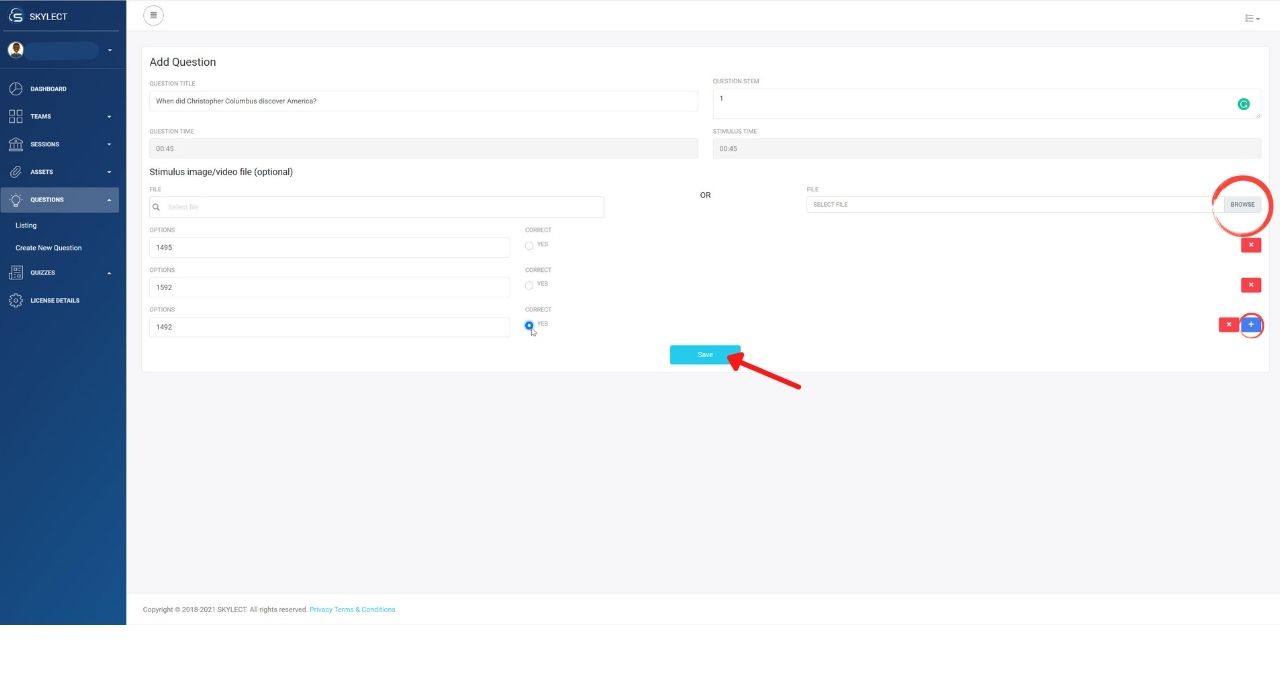
👉Add your questions to the quiz, by clicking the ones you want to use. Then click on “Ok”. Your quiz is ready! You can assign it to specific users if you click on the button “Assign quiz to Users”.
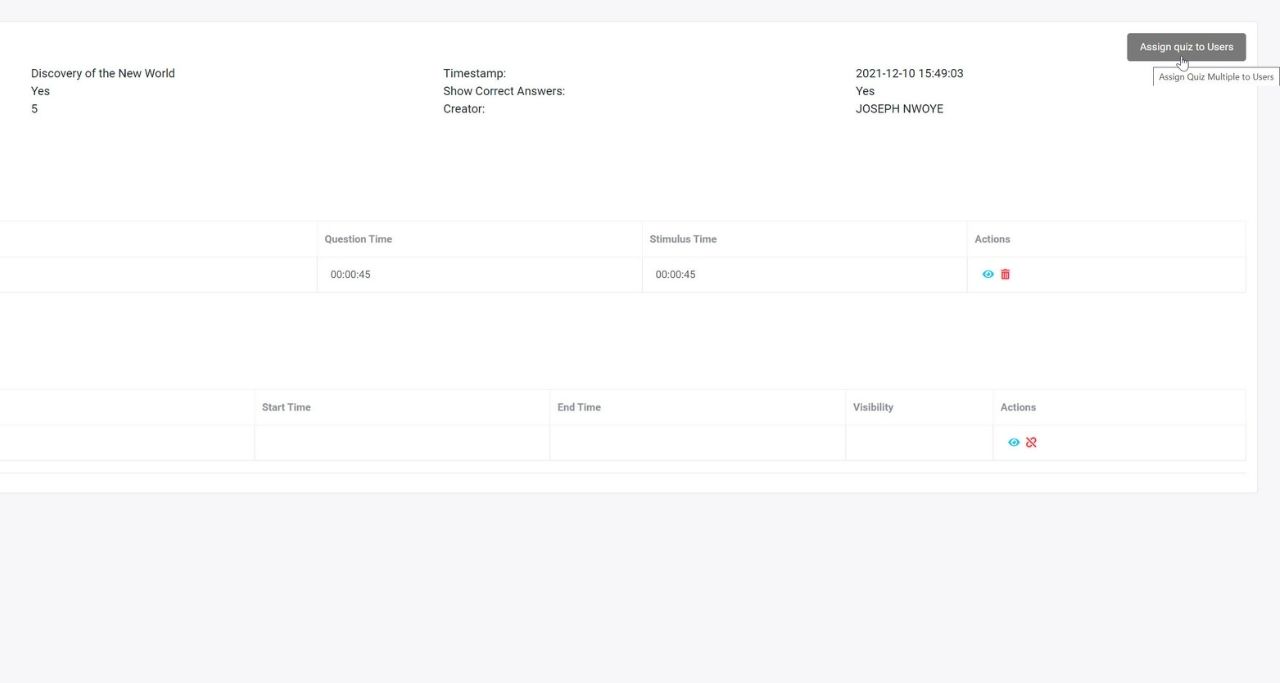
👉Go to the SKYLECT app, log in with your credentials and then go to Profile > Room Editor > Create or View > Recourses > Add > Quiz Loader. Then choose the quiz you want to add to your experience and click on “Assign Quiz”.